Connect to DuckDB
To connect to a DuckDB database:
- Click the connection selector button
- Then click “Add connection”
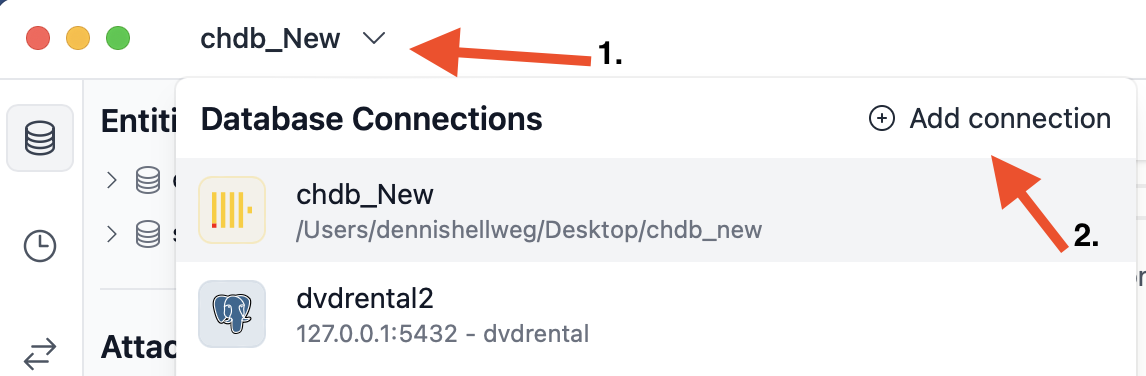
Next, click the “DuckDB” button:
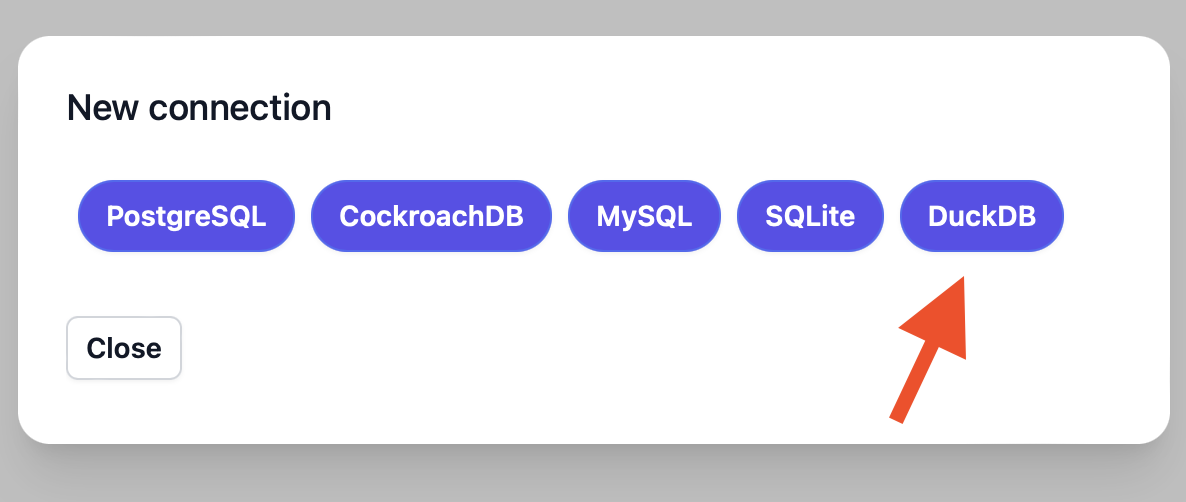
Then, fill in your connection details. Afterwards, click “Save”:
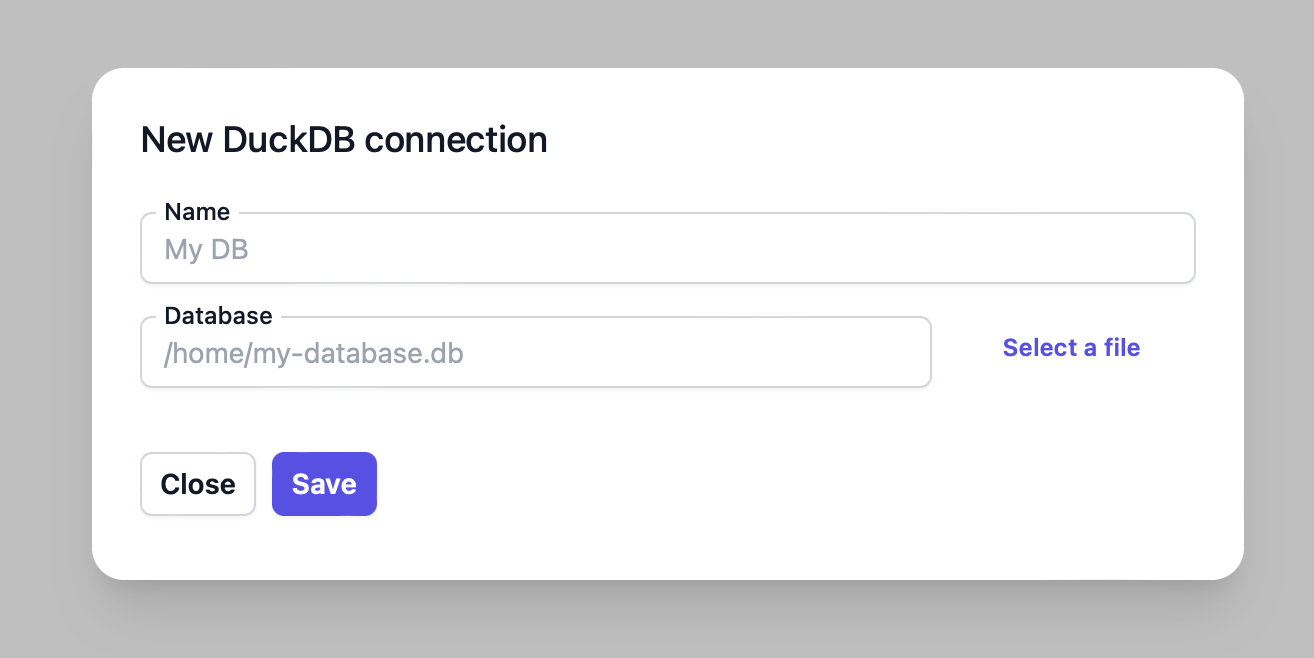
- Name: An arbitrary name to identify the connection in DB Pilot.
- Database: The path to your database file.
Create a New Database
To create a new DuckDB database, go through the same flow as above but enter a new path (where there is no existing file) in the “Database” form field.
Connect to MotherDuck
To connect to a MotherDuck instance:
- Go through the same flow as above but enter a value starting with
md:into the “Database” form field. - Click “Save”, then wait for the MotherDuck confirmation page to open in your web browser. This may take a while the first time you connect to MotherDuck. This is due to the MotherDuck extension being downloaded and installed by DuckDB.
- Once the page is open, click “Confirm”.
- Then return to DB Pilot.