Connect to SQLite
To connect to a SQLite database:
- Click the connection selector button
- Then click “Add connection”
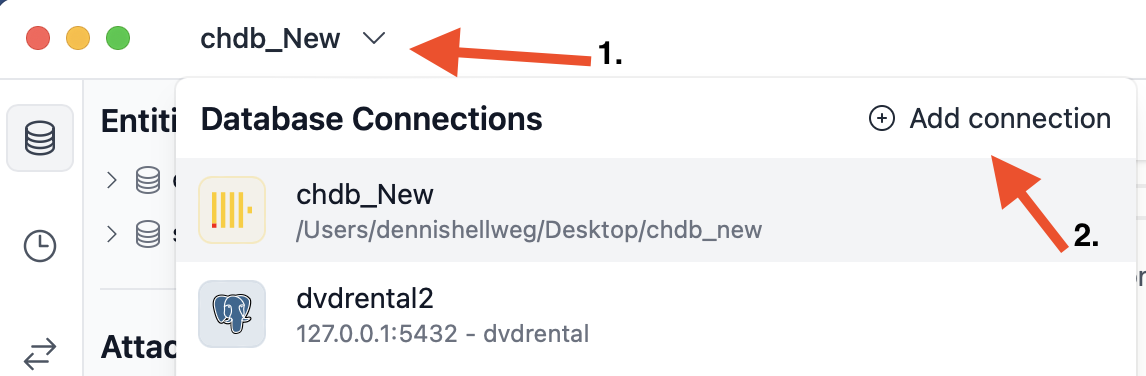
Next, click the “SQLite” button:
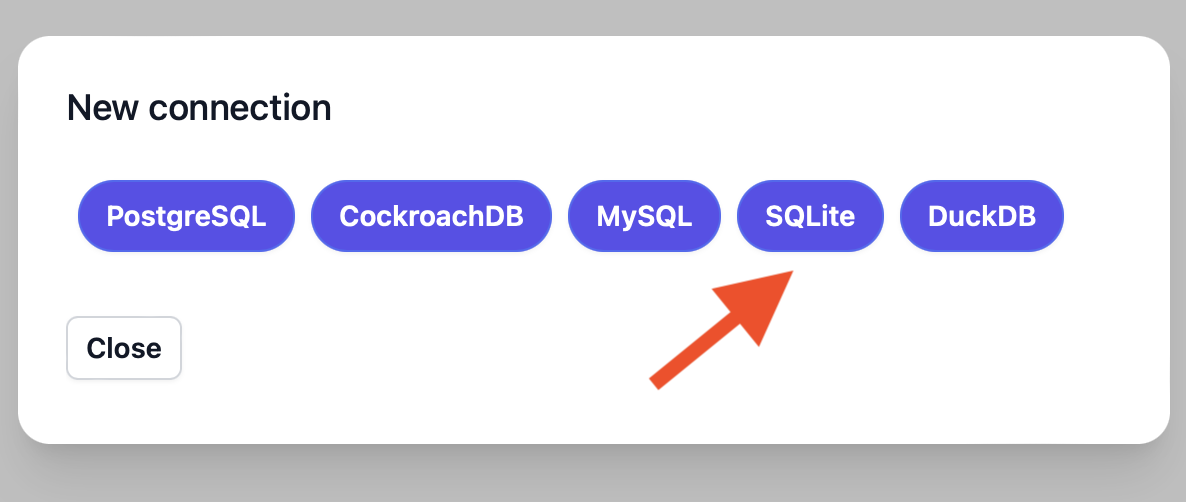
Then, fill in your connection details. Afterwards, click “Save”:
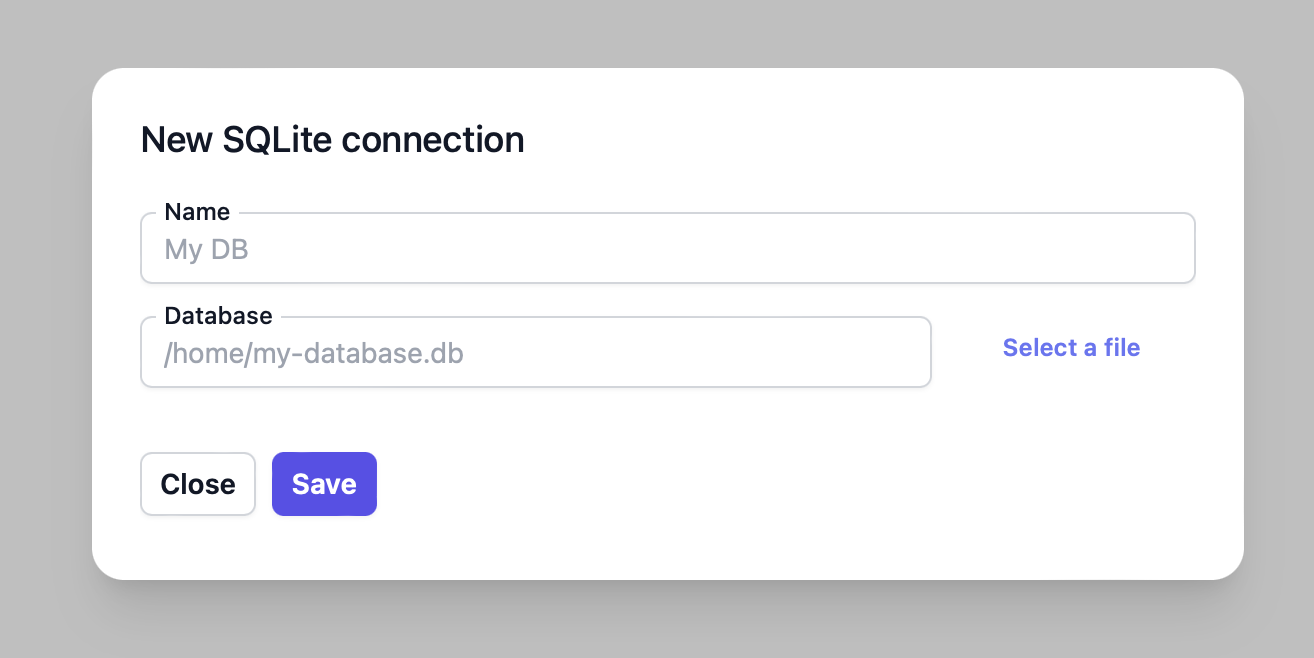
- Name: An arbitrary name to identify the connection in DB Pilot.
- Database: The path to your database file.
- Enter/select a path to an existing database file to open the database.
- Or enter a new path to create a new SQLite database.