Connect to PostgreSQL
To connect to a PostgreSQL database:
- Click the connection selector button
- Then click “Add connection”
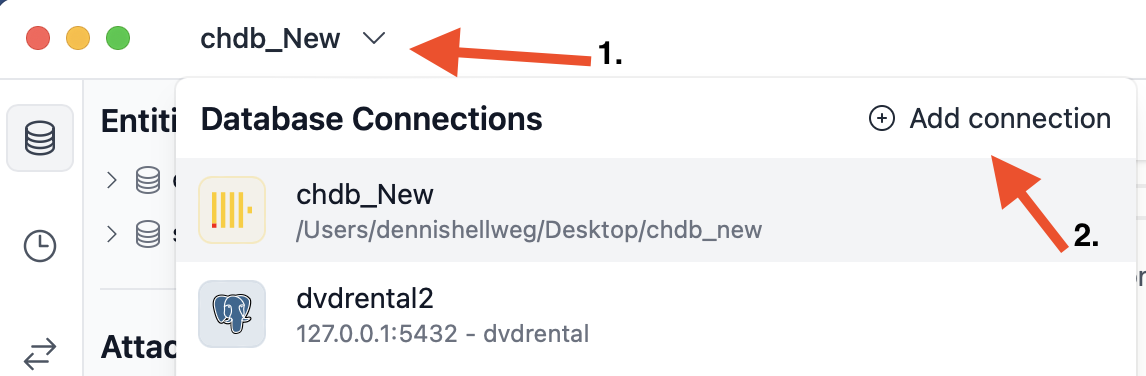
Next, click the “PostgreSQL” button:

Then, fill in your connection details. Afterwards, click “Save”:

- Name: An arbitrary name to identify the connection in DB Pilot.
- Database: The name of the database to connect to.
- Host: The address of your PostgreSQL server. Leave empty to use to use default of
127.0.0.1. - Port: The port of your PostgreSQL server. Leave empty to use default of
5432. - User: The username for authentication. Leave empty to use your system username as default.
- Password: The password for authentication. Leave empty if no password is required.